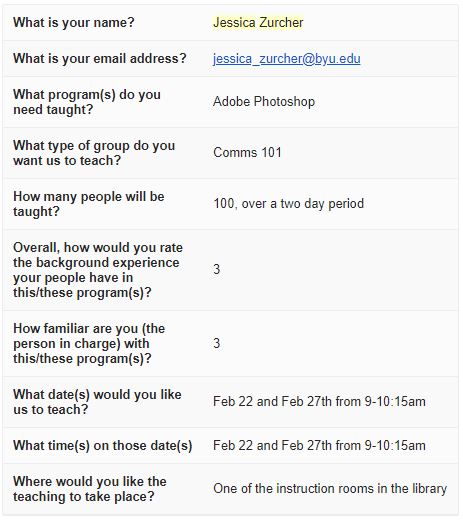Photoshop Memes
This is usually for Professor Jessica Zurcher. This is what she is looking for:
This is a really big class–she usually splits the class into 2 days, but the material you teach is the same. Their assignment is to make a meme, post it on social media platforms, and see how many likes they can get. I believe it is a contest.
Our classrooms are not always big enough for all her students so there are sometimes 2 people at every computer (sometimes people on their laptops, on the floor type of thing). You will NEED a co-teacher, especially if it’s the “beginner” class.
Lesson Outline
You don’t have much time, so whenever possible, simplify.
You are going to create an example meme up on the screen, so have an idea ready.
Here are some examples of memes, and how they have evolved. (Optional to show this presentation briefly to the class to help them decide what style of meme they are going to go with)
Print and pass these out.
- Have them look for an image (or two if they want to combine images) on Google. You can show them Tools > Usage rights so that they’re not infringing on copyright.
- make sure the image is a good resolution
- Bring the image into Photoshop
- Enlarge canvas size by going to Image > Canvas Size > add a couple inches to the height or width (depending on your image)
- If they want a colored background, show them the color picker and paint bucket
- Add text
- Format the text to be Impact font, with a white fill and black stroke (usually about 4-7 px stroke width)
- You may need to right-click on the text layer, select Blending Options, then go to Stroke. Change the stroke to be on the Outside.
- They may want to combine two images or remove a background from an image, so show them the Quick Selection tool
- Select the image, and right-click, layer via copy
- OR select the inverse by selecting the background, then hit delete
- (Yes, these are destructive edits. But there is not enough time in this class to cover masks–it’s too complex)
- Ctrl+D to deselect
- Show them shapes, how to change custom shapes
- Saving/Exporting to JPG