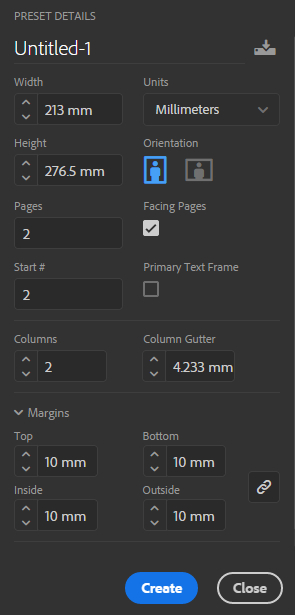InDesign Magazine Spread
This is the basic lesson plan for the Communications class that requires students to do a 2-page magazine spread.
Their objective is to put their Opinion articles in a magazine spread that mimics an existing magazine in look/feel/design.
They come to class prepared with their opinion piece Word document (or Google doc) and occasionally, if their professor instructed, they also bring images they want to use.
The product is a 2 page spread PDF file such as the one below.
Basic Outline
No practice files – we want students to work on their actual projects. For the purpose of demonstrating, you can just pick a random topic to write a title and find pictures for!
If team-teaching, you can split the lesson plan and teach part 1 and 2 separately.
Part 1:
- As people walk in, have them find images on google, pixabay, unsplash
- If teaching for Jill Larsen, or you are teaching this class in 2 sessions, then show how to remove a background (use Ps or Ppt), and how to use Google search tools to customize usage rights
- Basic Familiarization with interface
- New Document (Write these specs on the board)
- 2 facing pages, 2 columns
- 213 mm x 276.5 mm
- Start at page 2
- 10 mm margins
Warning: when teaching in some rooms like 2212, the podium somehow has the old New Document setup, so it might not look like this. But your students’ screens will!
- Type Tool – Type in your opinion piece title. Change font, size, color
- Place Text – Place your opinion piece word doc (if you used Google docs, just copy-paste rather than placing)
- Hold alt when placing in columns and it will fill the column down and load your cursor with remaining text
- Drop cap
Part 2:
- Place images
- Explain the frame/picture frame
- Fitting options (Fit Frame to Content/Content to Frame)
- View > Overprint Preview
- Text wrap
- Pull Quotes (just text frames with text wrap on them)
- Shapes
- Color
- Eyedropper Tool
- Packaging
- Export PDF
- In the settings, the only thing they need to do is select “spreads” instead of “pages” (don’t forget this step!)
This class is ALWAYS rushed. You WILL be crammed for time so don’t waste it explaining things too deeply. Tell them about our desk so they can come get help if they need.